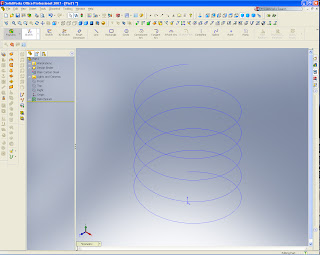
Step 1. Start out by drawing a circle and use the helix command to create your helix.
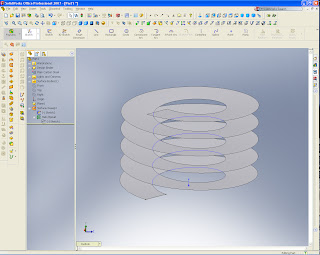
Step 2. Creat a sketch plane at the end of your helix (click the helix, hold "Ctrl" and click the end point of the helix). On your new sketch plane draw a stright line from the end point of your helix and use the surface sweep command and sweep the line about your helix.
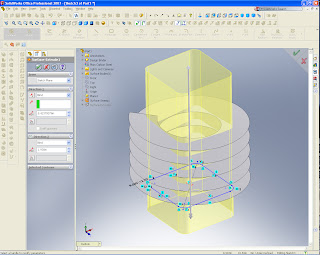
Step 3. Draw a square on the same plane as your helix, use the surface extrude command and extrude the square beyond your helix in both directions.
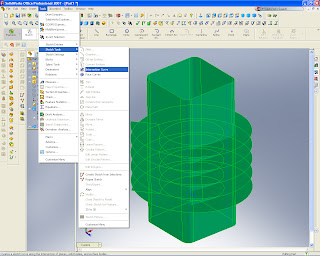
Step 4. Highlight the helix swept surface and the square surface extrude, go into Tools, Sketch Tools and Intersection Curve. This will create a 3D sketch of the intersecting surfaces. Hide the two surfaces you created in previous steps. What you will have left is a square helix path.
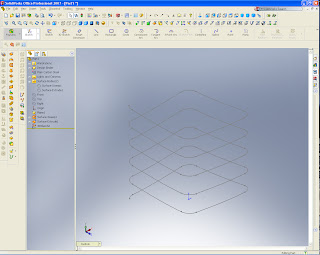
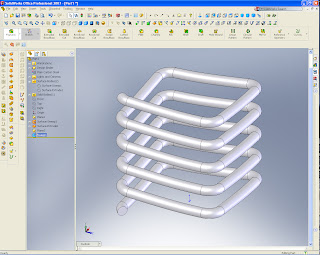
Step 5. Create a plane on the end of your profile just like you did with your helix। Draw your profile on that new plane। Use the Sweep command to do a solid sweep along your new path। That's it, you are done!
No comments:
Post a Comment